To start mining cryptocurrency using HashFlare cloud mining service, you will need to create an account by registering on the website. Registration is fast and simple: enter your email address to be used in the system (you'll see a message asking you to verify your account in your email inbox), your country, password and date of birth. After filling in all the necessary fields, click the “Register” button to go to your account’s Dashboard where you can find the latest news and tips on how to start using the service and an overview of your mining statistics.
You can perform all essential operations from your account’s Dashboard. There are also additional tabs on the left-hand panel. Please read more about these tabs below.
Buy Hashrate Tab
This shortcut allows you to immediately start buying hashrate necessary for mining the cryptocurrency of your choice. Our service offers the following types of mining contracts: SHA-256, which are used to mine Bitcoin.
In order to buy hashrate, choose the required amount of hashrate (1) using the scrollbar. When moving the scrollbar, you will see the price for your purchase calculated in USD or BTC in a special box below the scale (2).
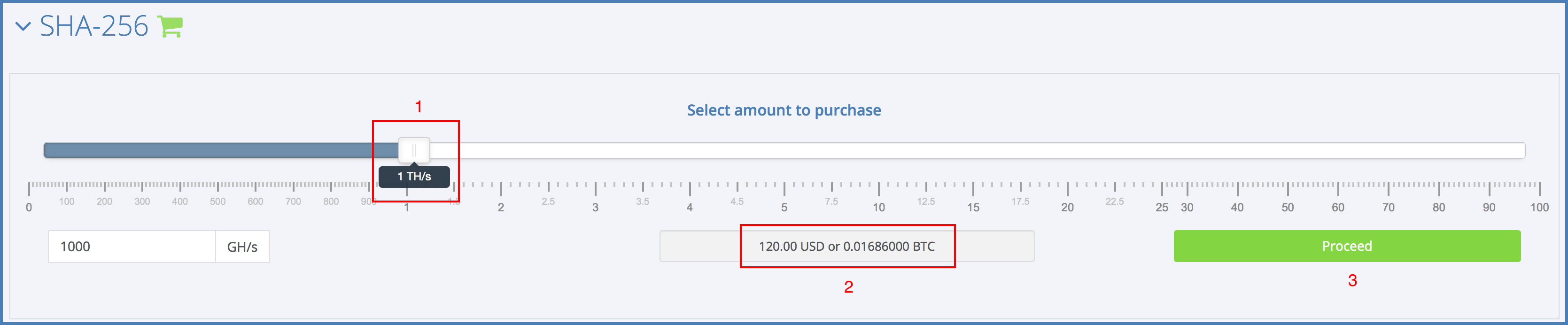
After selecting the desired amount of hashrate and clicking the Proceed button (3), you will be forwarded to the payment page, where you can adjust the amount of hashrate that you wish to purchase, redeem a discount code, view your final purchase price, cancel or make a payment.
To create a purchase, click “Select payment method”. HashFlare service allows you to choose from several available payment methods:
- paying an invoice in USD via bank transfer
Pools & Revenue
You can allocate the purchased hashrate between a range of available Pools by adjusting the ratio according to your personal preference. A pool is a server used by miners to share their processing power over one network where the block reward is split in accordance with the amount of work each participant has contributed to the process. Different combinations of pools result in different amounts of income. You can select up to three pools at a time, but hashrate can only be distributed once every 24 hours.
To select the desired pools, click the gearwheel icon. In the opened pop-up menu you can distribute the hashrate between available pools using scrollbars . On the right, you can see the percentage of hashrate allocated to each pool. Here you can also remove pools or add new ones from the list of available options. To activate the selected settings, click Save, or click Cancel to discard all changes.
You can see your estimated revenue next to the pools. The system records the allocation of pools, which is taken into account when calculating your payouts. These statistics are updated daily.
Revenue per 1 TH/s shows an approximate amount of your daily payout, depending on the selected distribution of hashrate between pools. This value is updated daily.
Revenue forecast shows your revenue in BTC, ETH, ZEC (depending on the type of cryptocurrency you mine) and in USD per day, per week, per month, per six months and year. The values are approximate, as the calculations depend on the cryptocurrency rate and the difficulty of mining, which are volatile. Please note that these values do not include maintenance and electricity fees.
Withdrawals & Wallets
To withdraw your earned funds, click Withdraw in the Balance menu. Please note that you may perform a withdrawal only if you have the minimum withdrawal amount of cryptocurrency available on your balance, as well as the corresponding wallet address registered to your account. You can add the desired wallet address via your account’s Settings. The following links will provide more information on how to:

Reinvest
In addition to withdrawal, the Reinvest function is available for SHA-256 contracts, which allows you to automatically reinvest BTC. Upon activation of this function, all your available balance in BTC will be used to purchase hashrate. After every payout, the system will check if your Balance is sufficient to purchase at least a minimum amount of hashrate (10 GH/s for SHA-256). If it is, then the purchase will be created and confirmed automatically.
To enable the Reinvest function, select the type of hashrate that you wish to reinvest in and click Save. To disable the Reinvest function, select the Do not reinvest option from the drop-down menu and click Save.
History Tab
Your complete payments history, as well as your contracts, purchases, withdrawals, logs of all balance activities (payouts, maintenance fees, etc.) and the full history of changes in hashrate allocation, are stored here.
You can change the number of records visible on one page, sort them or search for specific ones.
Settings Tab
In this tab, you can add addresses of your BTC, ETH and ZEC wallets that you wish to use for future withdrawals. Here you can also set your avatar, change your personal and contact information, email address or password, and enable two-factor authentication. Activated two-factor authentication along with complete personal and contact information enhance the security of your account.
Please note that changing such data as your password or wallet address will automatically put your account on Hold for the next two weeks. During this period you will be unable to withdraw funds from your balance, as this is a necessary preventive measure against possible account theft; however, your mining will not be affected in any way.
Help Tab
In this tab, you can send a request to our Help Desk or go to the FAQ page.